Site Currencies
- Login to WordPress admin
- Go into admin panel Autos > Settings > General Settings > Currencies
Auto Fields Setting
- Login to WordPress admin
- Go into admin panel Autos > Settings > General Settings > Auto Fields

1. Required – Check this if you want this field to be marked as required when users adding new autos.
2. Show – Check this if you want to show this field to be visible on autos page & add / edit auto frontpage.
3. Display in Grid – Check this if you want this field to be marked in Catalog Grid.
4. Display in List – Check this if you want this field to be marked in Catalog List.
5. Icon – Add icon in Grid fields , all avaible icons in Appearance – Font icon loader
Custom Auto Fields Setting
You can use any additional fields to customize your car . They will be applied to the main fields on the machine page as well as the catalog page .
- Login to WordPress admin
- Go into admin panel Autos > Settings > General Settings > Auto Fields – Custom Settings – Group

Please select add to tab if you want to separate these additional fields and add them to tabs in car page .
Compare options
- Login to WordPress admin
- Go into admin panel Autos > Compare page
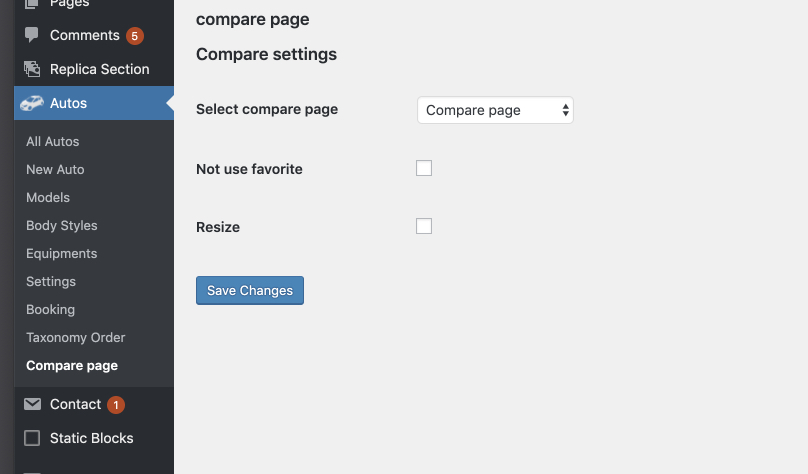
To see all available cars
- Login to WordPress admin
- Go into admin panel Autos > All Autos > Published

To add a new car
- Login to WordPress admin
- Go into admin panel Autos > New Auto

To add new Auto Model
- Login to WordPress admin
- Go into admin panel Autos > Model > Add Auto Model

Model list will be available in the auto settings
To add new Body Style
- Login to WordPress admin
- Go into admin panel Autos > Body Style > Add Body Style
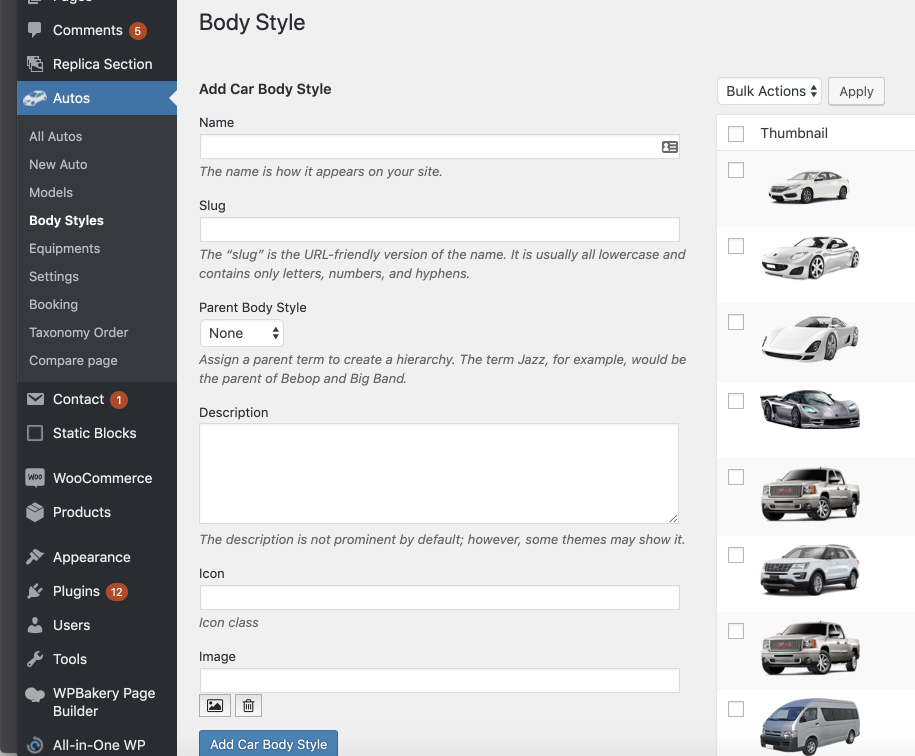
Body Style will be available in the auto settings
To add new Car Equipment
- Login to WordPress admin
- Go into admin panel Autos > Equipment > Add Car Equipment
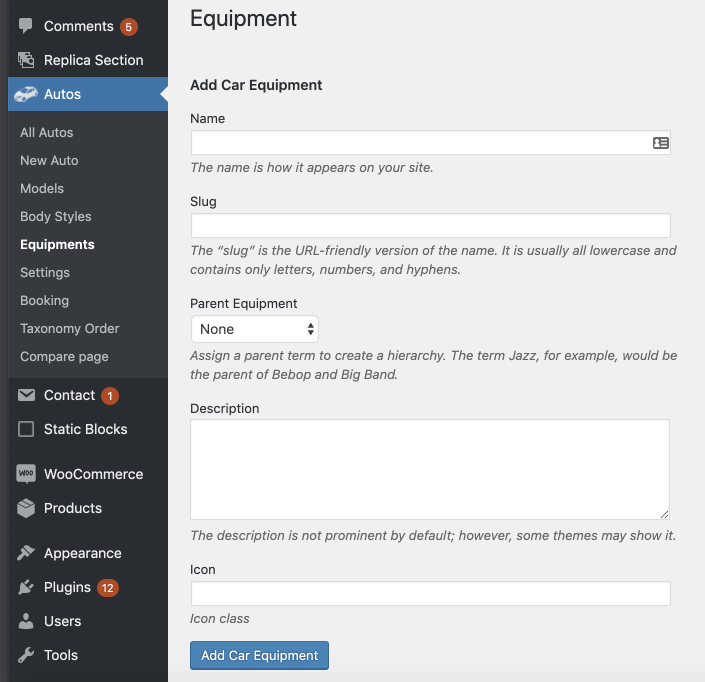
Car Equipment will be available in the auto settings
Add new Car Listing page
- Add new Page
- Go to Page attribute – Template
- Select – Car Listing Page
- Go to Autos Purposes
- Select Purpose

When editing the auto, specify the auto purpose .

